Outlook Express Setup
for InterKan.Net POP3 & SMTP email services
For Outlook Express 5.x or higher
Also see Outlook 2010/2013 instructions.
- Open Outlook Express
- Click on “Tools” from the top menu and select “Accounts”
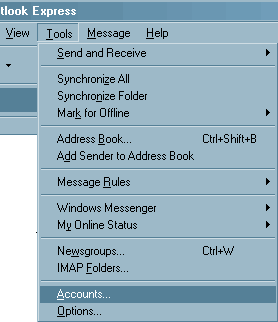
- Click on the “Add” button and then “Mail…”
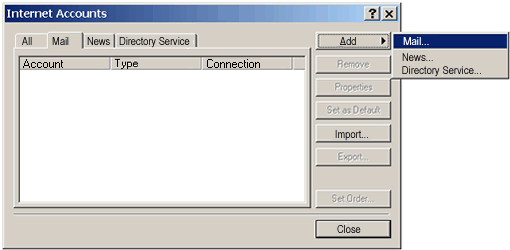
- Enter your full name (first and last) for the “Display Name.” Click “Next >”.
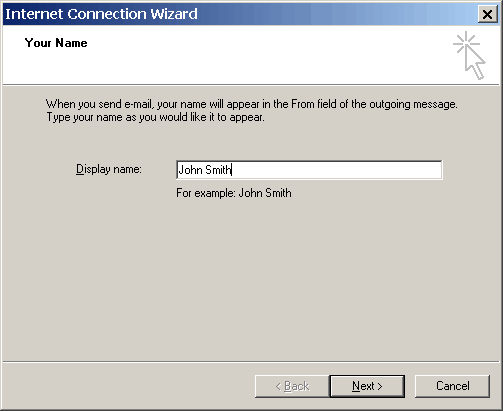
- Enter your email address (e.g.
This email address is being protected from spambots. You need JavaScript enabled to view it. ). Click “Next >”.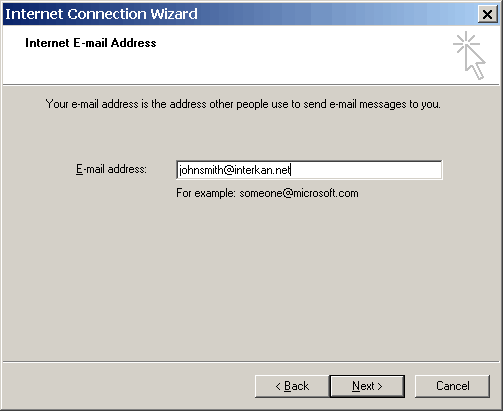
- Enter “pop.interkan.net” for the Incoming mail (POP3, IMAP or HTTP) server and “mail.interkan.net” for the Outgoing mail (SMTP) server. Click “Next >”.
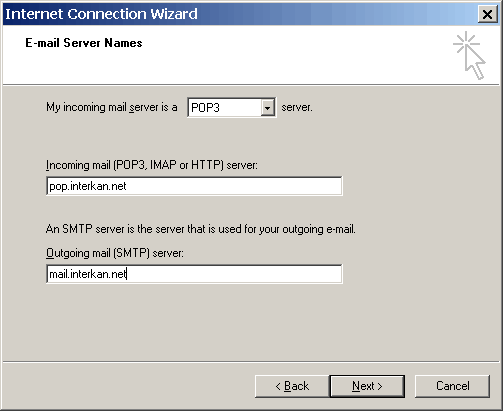
- Enter your Password, leave Account Name alone. Click “Next >”.
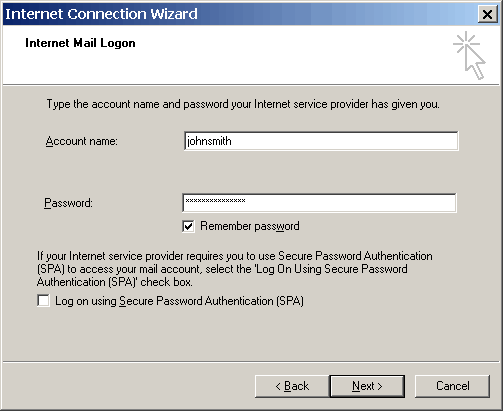
- Click “Finish”.
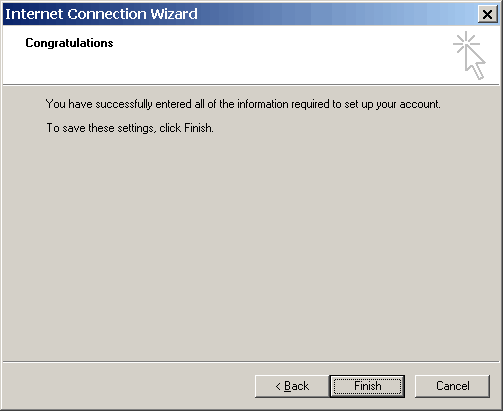
- Double-click on the newly created account named “pop.interkan.net”.
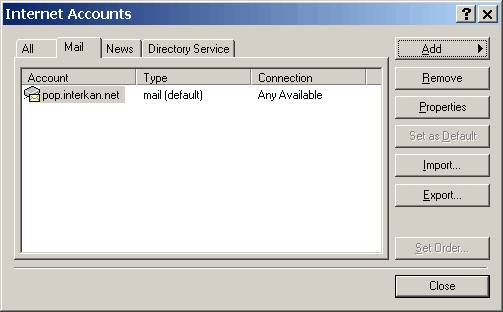
- Click the “Servers” tab, check “My server requires authentication” and click “OK”
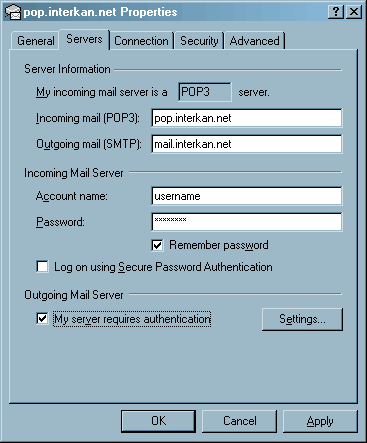
- You are done, click “Close” on the Accounts window and begin using your email.
- To check for new messages, click the “Send and Receive” button.
