How to Set Up Apple Mail
for InterKan.Net POP3 & SMTP email services
You can use Apple Mail to send and receive your InterKan.Net or domain email (
- If your first account, open the Apple Mail app, if not then go to Apple's Settings -> Accounts & Passwords -> Add Account.
- In the list of account type options, select "Other" then "Add Mail Account".

- Enter your account information and press "Next."
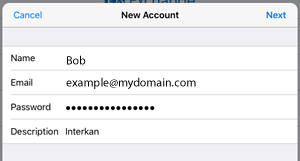
- Select "POP" at the top of the next screen.
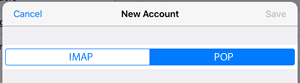
- Enter incoming and outgoing mail settings.
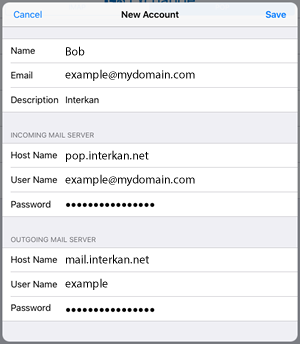
- Your account will verify & if you are using iOS 11.x or later then you can stop.
- If using a IOS 10.x or older, you likely need to adjust your outgoing mail settings starting in Apple's Settings.
- Select "Accounts & Passwords" and then the new account you just added.
- Then select "SMTP" under the OUTGOING MAIL SERVERS section.
- Under PRIMARY SERVER select "mail.interkan.net."
- Be sure the "Server" and "Use SSL" toggles are both on (green) and confirm the Server Port is set to 587.
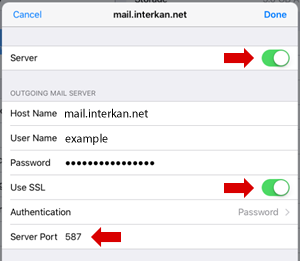
- Click "Done."
