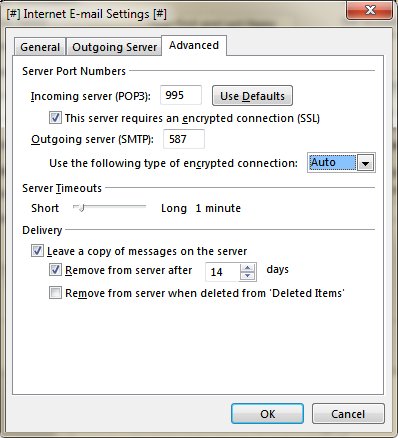How to Set Up Outlook
for InterKan.Net POP3 & SMTP email services
For Outlook (below will look slightly different between Windows OS versions and Outlook 2013, 2016, or 2019+)
Also see older Outlook Express / Internet Mail instructions.
- From your Start Menu go to Control Panel & search for "mail" and open Mail then skip to step 6 below.
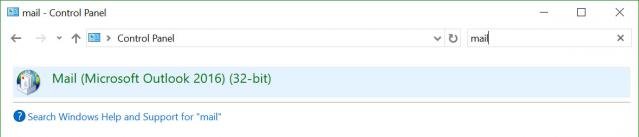
- Click on E-mail Accounts... in the upper right corner...
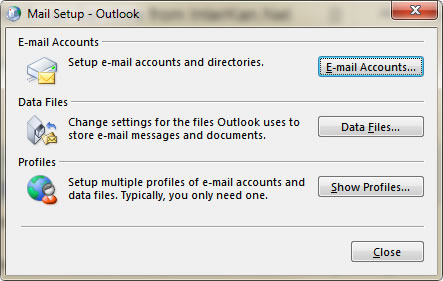
- Click the New... button.
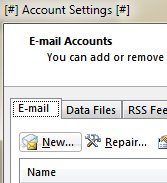
- Select Manual setup or additional server types and click Next >.
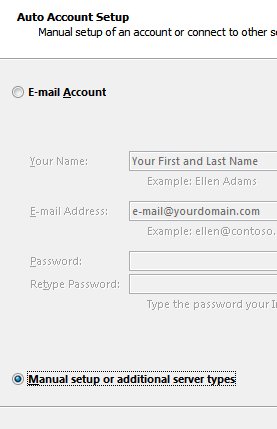
- Choose the service Email Account and click Next >.
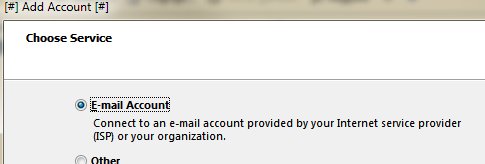
- Choose the service POP or IMAP and click Next >.
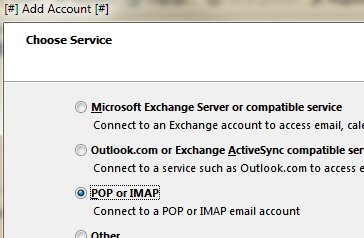
- Enter all your information as follows then click More Settings... button.
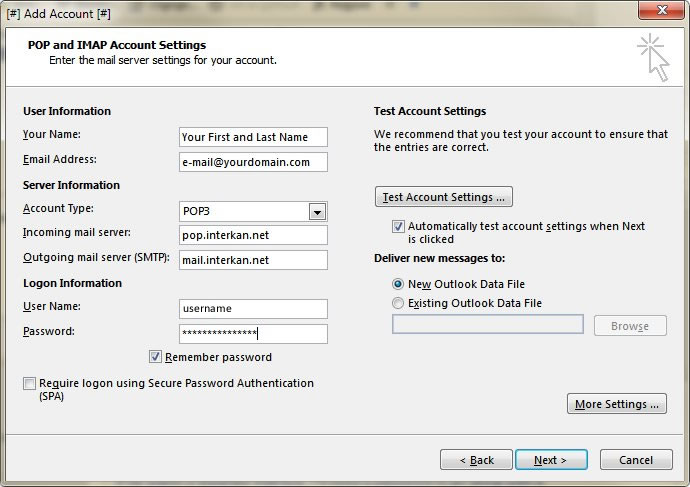
- Click on the Outgoing Server tab and check "My outgoing server (SMTP) required authentication" then click Advanced tab.
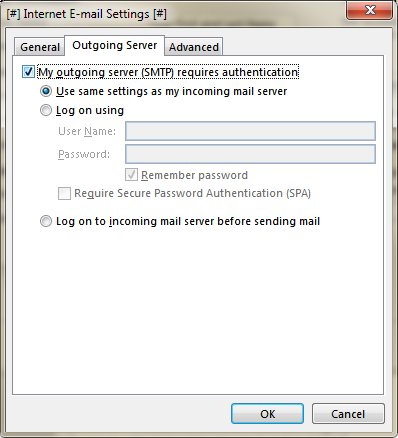
- Recommended advanced incoming and outgoing server settings below. When finished, OK button and then Next > then Finish.